在阿里云上使用Docker部署静态站点
maiaimei 2022/3/26 DockerNginx
记录下在阿里云上使用Docker部署静态站点,支持HTTPS访问。
# 准备工作
# 创建多个目录
# -p 一次性创建层级目录,如果目录存在,则不创建
mkdir -p /opt/nginx /opt/nginx/config/conf.d /opt/nginx/html /opt/nginx/ssl
1
2
2
# 创建配置文件 - nginx.conf
vim /opt/nginx/nginx.conf
1
添加以下内容
user nginx;
worker_processes auto;
error_log /var/log/nginx/error.log notice;
pid /var/run/nginx.pid;
events {
worker_connections 1024;
}
http {
include /etc/nginx/mime.types;
default_type application/octet-stream;
log_format main '$remote_addr - $remote_user [$time_local] "$request" '
'$status $body_bytes_sent "$http_referer" '
'"$http_user_agent" "$http_x_forwarded_for"';
access_log /var/log/nginx/access.log main;
sendfile on;
#tcp_nopush on;
keepalive_timeout 65;
#gzip on;
fastcgi_intercept_errors on;
include /etc/nginx/conf.d/*.conf;
}
1
2
3
4
5
6
7
8
9
10
11
12
13
14
15
16
17
18
19
20
21
22
23
24
25
26
27
28
29
30
31
2
3
4
5
6
7
8
9
10
11
12
13
14
15
16
17
18
19
20
21
22
23
24
25
26
27
28
29
30
31
# 创建配置文件 - default.conf
vim /opt/nginx/config/conf.d/default.conf
1
添加以下内容
server {
listen 80;
server_name maiamy.cn www.maiamy.cn;
return 301 https://$host$request_uri;
}
server {
listen 443 ssl;
server_name maiamy.cn www.maiamy.cn;
ssl_certificate /ssl/cert.pem;
ssl_certificate_key /ssl/cert.key;
ssl_session_cache shared:SSL:1m;
ssl_session_timeout 5m;
ssl_ciphers HIGH:!aNULL:!MD5;
ssl_prefer_server_ciphers on;
# 解决:中文乱码
charset utf-8;
error_page 404 /404.html;
error_page 500 502 503 504 /50x.html;
location / {
root /usr/share/nginx/html;
index index.html index.htm;
}
}
1
2
3
4
5
6
7
8
9
10
11
12
13
14
15
16
17
18
19
20
21
22
23
24
25
26
27
28
29
30
2
3
4
5
6
7
8
9
10
11
12
13
14
15
16
17
18
19
20
21
22
23
24
25
26
27
28
29
30
# 上传静态页面
将静态页面上传到/opt/nginx/html
# 上传SSL证书
阿里云免费证书创建步骤:
搜索“SSL 证书”
点击“SSL 证书(应用安全)”
点击“SSL 证书”
点击“免费证书”
点击“创建证书”,按提示输入相关内容
下载刚刚创建成功的证书
重命名证书,与default.conf配置一致
xxx.key 改为 cert.key,对应default.conf的ssl_certificate_key
xxx.pem 改为 cert.pem,对应default.conf的ssl_certificate
将cert.key和cert.pem上传到
/opt/nginx/ssl
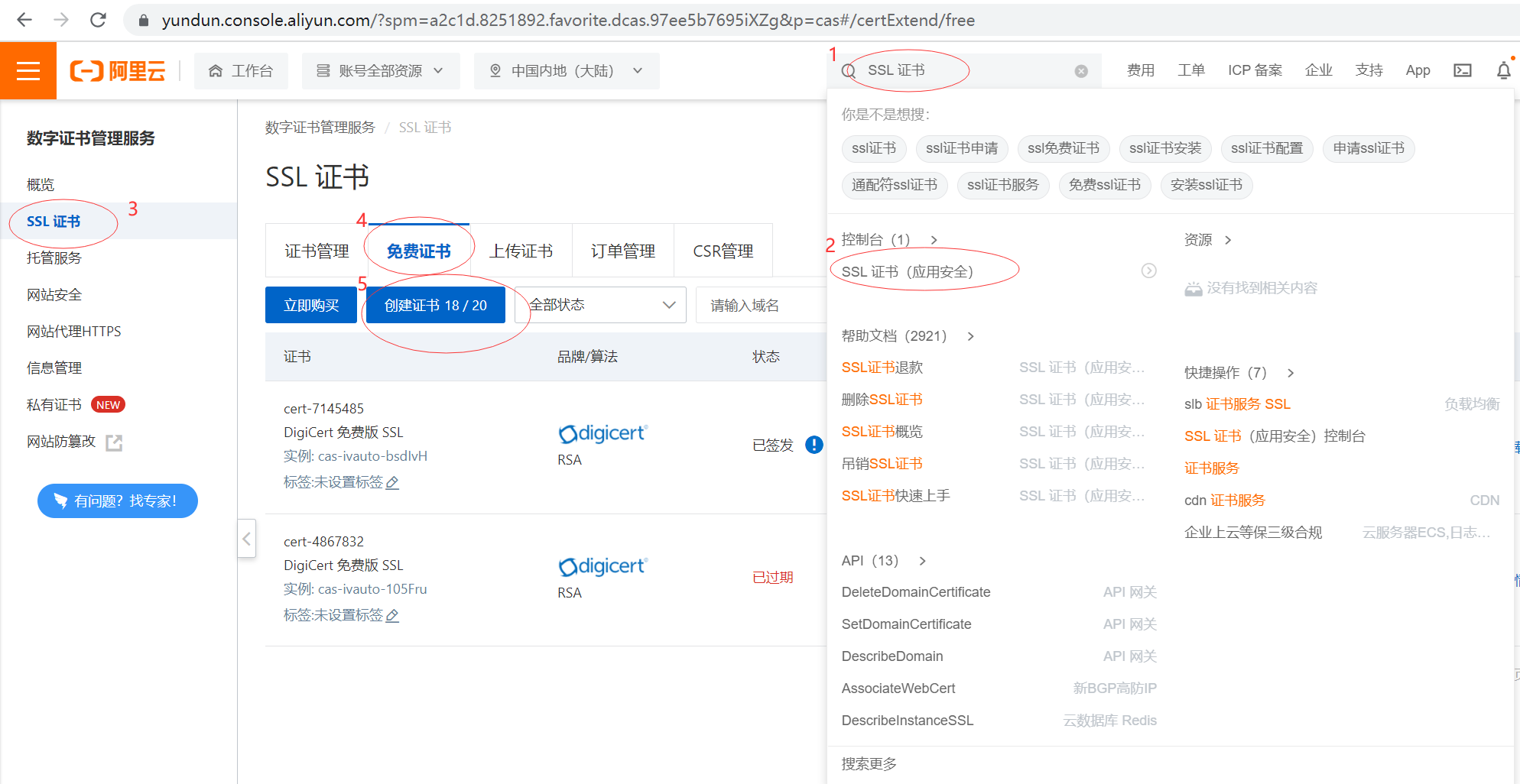
如果SSL证书过期,则按1-8步骤操作,将新证书覆盖旧证书。然后重启容器即可。
docker ps # 先停止容器再启动容器 docker stop container_id docker start container_id # 或者重新启动容器 docker restart container_id1
2
3
4
5
6
# 启动容器
docker pull nginx
docker run --name nginx \
-v /opt/nginx/nginx.conf:/etc/nginx/nginx.conf \
-v /opt/nginx/config/conf.d/default.conf:/etc/nginx/conf.d/default.conf \
-v /opt/nginx/html:/usr/share/nginx/html \
-v /opt/nginx/ssl:/ssl \
--network=host \
-d nginx
1
2
3
4
5
6
7
8
9
2
3
4
5
6
7
8
9
